The following is a useful way to determine the version of the 4 framework installed. Instead of creating a new hive under the NDP, a modification is performed to update the version, which on first glance is not obvious.
The first thing i encountered was a 500 error message on the site, with no application error log entries as it had not made it that far in the pipeline. was an initially confusing error message in the event viewer detailed below:
https://stackoverflow.com/questions/31253747/method-not-found-0-system-array-empty
- Launch the registry editor by typing regedit in a Run box.
- On the left-hand side, navigate to HKEY_LOCAL_MACHINE\SOFTWARE\Microsoft\NET Framework Setup\NDP\v4\Full
- If the Full subkey is not present, then you do not have the .NET Framework 4.5 or later installed.
- Select the key inside the Full subkey:
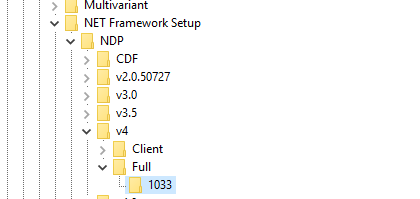
- On the right hand side look for the DWORD value Release:
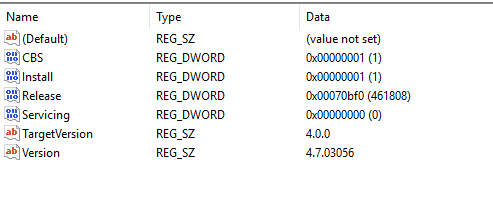
- Take note of the 6 digit number in brackets and look it up in the table below:
| .NET Framework 4.5 | 378389 | |
| .NET Framework 4.5.1 installed with Windows 8.1 | 378675 | |
| .NET Framework 4.5.1 installed on Windows 8, Windows 7 SP1, or Windows Vista SP2 | 378758 | |
| .NET Framework 4.5.2 | 379893 | |
| .NET Framework 4.6 installed with Windows 10 | 393295 | |
| .NET Framework 4.6 installed on all other Windows OS versions | 393297 | |
| .NET Framework 4.6.1 installed on Windows 10 | 394254 | |
| .NET Framework 4.6.1 installed on all other Windows OS versions | 394271 | |
| .NET Framework 4.6.2 installed on Windows 10 Anniversary Update | 394802 | |
| .NET Framework 4.6.2 installed on all other Windows OS versions | 394806 | |
| .NET Framework 4.7 installed on Windows 10 Creators Update | 460798 | |
| .NET Framework 4.7 installed on all other Windows OS versions | 460805 | |
| .NET Framework 4.7.1 installed on Windows 10 Fall Creators Update | 461308 | |
| .NET Framework 4.7.1 installed on all other Windows OS versions | 461310 | |
| .NET Framework 4.7.2 installed on Windows 10 April 2018 Update | 461808 | |
| .NET Framework 4.7.2 installed on all other Windows OS versions | 461814 |
At Assemblysoft we specialise in Custom Software Development tailored to your requirements. We have experience creating Booking solutions, as we did for HappyCamperVan Hire. You can read more here.
We can onboard and add value to your business rapidly. We are an experienced Full-stack development team able to provide specific technical expertise or manage your project requirements end to end. We specialise in the Microsoft cloud and .NET Solutions and Services. Our developers are Microsoft Certified. We have real-world experience developing .NET applications and Azure Services for a large array of business domains. If you would like some assistance with Azure | Azure DevOps Services | Blazor Development or in need of custom software development, from an experienced development team in the United Kingdom, then please get in touch, we would love to add immediate value to your business.

Assemblysoft - Your Safe Pair of Hands